Dashboard page introduces the affiliate network оverview. Using dashboard section you can:
- Visualize all types of datasets;
- Shape the reports into colourful line charts, bar charts, pie charts, hashtags, and tables;
- Sort the statistics in ascending or descending order;
- See the full picture of their achievements;
- Share access to dashboards with the rest of the team;
- Manage the layout;
- Use an unlimited number of dashboards.
Once reaching dashboard page, you’ll see a default dashboard layout,where:
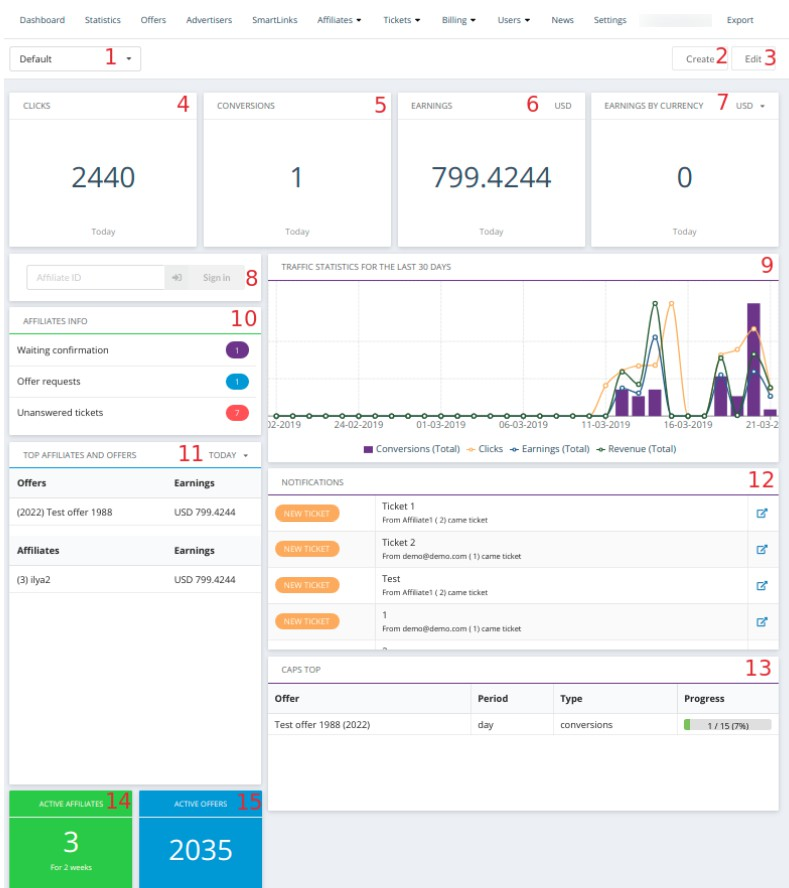
1 - a dropdown list for available dashboards: you can create different types of dashboards based on your needs and preferences, create default dashboards,make them public/private or use your custom ones.
2 - ‘Create’ button used to create different types of dashboards. Notice: only a user with Admin role can create new dashboards.
3 - ‘Edit’ button used to change,edit selected dashboards. Notice: only the owner of the created dashboard can edit a dashboard that he created.
4 - ‘Clicks’: widget used for displaying current number of clicks.
5 - ‘Conversions’: widget used for displaying a current number of conversions.
6 - ‘Earnings’: widget used for displaying the full amount of money relative to default currency.
7 - ‘Earnings by currency’: widget used for displaying current data of earning in the selected available currency.
8 - ‘Affiliate ID’: widget used to login as an affiliate.
9 - ‘Traffic statistics for the last 30 days’: widget used for displaying actual data for Conversations(Total),Clicks,Earnings(Total) and Revenue(Total) for the last 30 days.
10 - ‘Affiliates info’: widget used for displaying information about Unanswered tickets, Offer requests and Affiliates that are waiting confirmation.
11 - 'Top Affiliates and offers' widget used for displaying data for top Offers and Affiliates.
12 - ‘Notifications’: widget used for displaying a list of actual tickets.
13 - ‘Caps Top’: widget used for displaying actual data for each offer with caps set.
14 - ‘Active affiliates’: widget used for displaying an actual number of active affiliates (‘active affiliate’ is an affiliate who has at least 1 conversion for the past 2 weeks)
15 - ‘Active offers’: widget for displaying an actual number about active offers.
How to create your custom dashboard?
All you need to create your custom dashboard is:
1) click on Create
2) add Dashboard Name
3) Make it ‘public’ or ‘private’: while creating, you can decide whether your dashboard will be private or available for all
4) Save the settings
.png)
5) click on Widget: select the type of widget you want to add, choose the necessary data and filters: 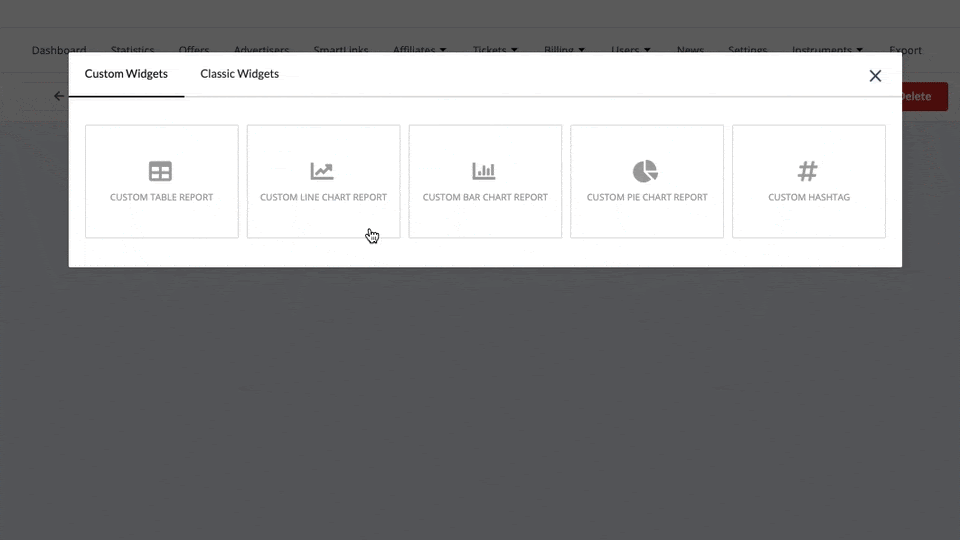
Custom widgets
Use different custom widgets to group and illustrate the data in accordance with different analysis purposes, such as: comparison, distribution, correlation, structure presentation:
.png) 1 - Custom table report shows a list of correlations:
1 - Custom table report shows a list of correlations:

2 - Custom line chart report displays the dynamics on one or more indicators, in other words, how data changes over time:
.jpg)
3 - Custom bar chart report is used for comparing multiple data sets:
.png)
4 - Custom pie chart report is used to show the structure of data:
.png)
5 - Custom hashtag works as a counter, displaying the current number of items:
.png)
Classic widgets
Classic widgets represent 12 default widgets that collect information from different sections of your Affise panel:
.png)
- Clicks for today
- Conversions for today
- Earnings in current currency
- Earnings by currency
- Affiliate sign in
- Affiliates info
- Top affiliates and offers
- Active affiliates
- Active offers
- Traffic statistics for the last 30 days
- Notifications
- Caps top
Notice: Users with admin role, affiliate manager and sales manager have access to public dashboards by default.
For other roles Dashboard checkbox in the settings of a user should be ticked.
Only users with Admin role are able to create and edit dashboards.
While creating, you can decide whether your dashboard will be private or available for all:
.png)
Should you have any further questions or queries Dashboard section - feel free to contact support@affise.com
0 Comments